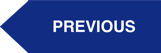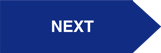Our Procore + Xero Integration ensures that data flows automatically between each system, without the need for manual data. At the foundation, the integration syncs Vendors, Projects, Cost Codes, Progress Claims, Check Payments, and Direct Invoices.
Here's how to Send Vendors from Xero to Procore:
Need help? Reach out to our Support Team
Step 1: Create a Xero Contact Group named "Procore"
In order to integrate a Vendor, you must first create a Xero Contact group named "Procore"
- In Xero, click on Contacts
- Click on All Contacts
- On the side panel, find “Groups” and click on New.
- Name the group “Procore”
- Click Save
%20Procore+Xero%20Standard%20Integration%20Setup%20(6).png?width=850&name=(INITIALIZATION)%20Procore+Xero%20Standard%20Integration%20Setup%20(6).png)
Step 2: Add a contact to the "Procore" Group
- Check the box of the contact you wish you add to the “Procore” group.
- Click on Options.
- Click Add to Group
%20Procore+Xero%20Standard%20Integration%20Setup%20(7).png?width=850&name=(INITIALIZATION)%20Procore+Xero%20Standard%20Integration%20Setup%20(7).png)
Step 3: Integrate your Contacts
%20Procore+Xero%20Standard%20Integration%20Setup%20(8).png?width=850&name=(INITIALIZATION)%20Procore+Xero%20Standard%20Integration%20Setup%20(8).png)
On the Dimension Cloud integration page, click on the “Get All Contacts” arrow or “Get One Contact” arrow with the specific Contact ID (example below) entered into the field.
%20Procore+Xero%20Standard%20Integration%20Setup%20(9).png?width=850&name=(INITIALIZATION)%20Procore+Xero%20Standard%20Integration%20Setup%20(9).png)
After integration, the new Procore Vendor will have a green banner indicating that it is integrated with Xero.
%20Procore+Xero%20Standard%20Integration%20Setup%20(10).png?width=850&name=(INITIALIZATION)%20Procore+Xero%20Standard%20Integration%20Setup%20(10).png)
If any of the mapped information is changed in Xero, subsequent integrations will update Procore to match Xero.