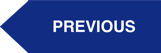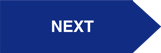Our Procore + Xero Integration ensures that data flows automatically between each system, without the need for manual data. At the foundation, the integration syncs Vendors, Projects, Cost Codes, Progress Claims, Check Payments, and Direct Invoices.
Here's how to Send Cost Codes from Procore to Xero:
The cost code integration is highly dependent on how a given customer needs to map Procore cost codes and Xero accounts. The standard integration assumes that a second tracking category called "Cost Codes" will be set up in Xero. The cost code integration will take all standard cost codes from Procore and replicate them into Xero as Tracking Category Options.
Need help? Reach out to our Support Team
Step 1: Create a "Cost Codes" Tracking Category in Xero
In Xero, the project is sent as a Tracking Category.
- In Xero, click on Settings.
- Click on Tracking
- Click on Add Tracking Category
- Name the category “Cost Codes”
Step 2: Integrate your Cost Codes
%20Procore+Xero%20Standard%20Integration%20Setup%20(11).png?width=340&name=(INITIALIZATION)%20Procore+Xero%20Standard%20Integration%20Setup%20(11).png) 1. On the Dimension Cloud integration page click on the “Send Chart of Accounts” arrow.
1. On the Dimension Cloud integration page click on the “Send Chart of Accounts” arrow.
%20Procore+Xero%20Standard%20Integration%20Setup%20(12).png?width=600&name=(INITIALIZATION)%20Procore+Xero%20Standard%20Integration%20Setup%20(12).png)