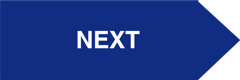Our Procore + Xero Integration ensures that data flows automatically between each system, without the need for manual data. At the foundation, the integration syncs Vendors, Projects, Cost Codes, Progress Claims, Check Payments, and Direct Invoices.
Here's how to Send Projects from Procore to Xero:
Need help? Reach out to our Support Team.
Step 1: Create "Send to Xero" Project Stage in Procore
A project created in Procore will only be sent into Xero if its Project Stage is set to “Send to Xero”.
- In Procore, on the Global Level click on Toolbox > Admin.
- Under “Project Settings” click on Defaults.
- Under Project Stages, type in “Send to Xero” in the blank field
- Click Add Stage.
%20Procore+Xero%20Standard%20Integration%20Setup.png?width=850&name=(INITIALIZATION)%20Procore+Xero%20Standard%20Integration%20Setup.png)
Step 2: Set your Project Stage to "Send to Xero" (Create Project)
- Create a new project
- Provide a Project Name
- Set the Project Stage to “Send to Xero”
- Provide a Job Number
%20Procore+Xero%20Standard%20Integration%20Setup%20(1).png?width=850&name=(INITIALIZATION)%20Procore+Xero%20Standard%20Integration%20Setup%20(1).png)
Step 3: Set your Project Stage to "Send to Xero" (Existing Project)
- From you wish to integrate, click on Toolbox
- Click on Admin
- Scroll down to “GENERAL PROJECT SETTINGS”
- Click on Project Stage
- Set to “Send to Xero”
The project must also have a Job number, as it is used in Xero to uniquely identify the Procore project.
Once a project has been integrated, you can set the Project Stage to your appropriate selection.
%20Procore+Xero%20Standard%20Integration%20Setup%20(3).png?width=850&name=(INITIALIZATION)%20Procore+Xero%20Standard%20Integration%20Setup%20(3).png)
Step 4: Create a "Project" Tracking Category in Xero.
In Xero, the project is sent as a Tracking Category.
- In Xero, click on Settings.
- Click on Tracking
- Click on Add Tracking Category
- Name the category “Project”
Step 5: Integrate your Project
Within the Dimension Cloud integration page, click on the “Send All Projects” arrow or “Send One Project” arrow with the specific Project # entered into the field
%20Procore+Xero%20Standard%20Integration%20Setup%20(5).png?width=850&name=(INITIALIZATION)%20Procore+Xero%20Standard%20Integration%20Setup%20(5).png)