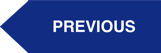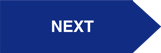Our Procore + Xero Integration ensures that data flows automatically between each system, without the need for manual data. At the foundation, the integration syncs Vendors, Projects, Cost Codes, Progress Claims, Check Payments, and Direct Invoices.
Need help? Reach out to our Support Team
Here's how to Send Progress Claims from Procore to Xero:
Step 1: Assure your Progress Claim is ready to send
1. Fill out your Progress Claim within Procore (Invoice #, Invoice Start, Invoice End, Billing Date).2. Fill out the Progress Claim accordingly within the Detail screen (Value, Retainage if applicable).
3. Set the status of your Progress Claim to Approved.
Step 2: Assure your Vendor is already integrated
Make sure the Progress Claim you are sending is being sent to a Vendor you have previously integrated into Procore (See Section 2.0 for more information)
Step 3: Integrate your Contacts

On the Dimension Cloud integration page, click on the “Send All Progress Claims” arrow or “Send One Progress Claim” arrow with the specific Project #, Procore PO Number, and Procore PO App # (shown below) entered into the field.
%20Procore+Xero%20Standard%20Integration%20Setup%20(13).png?width=850&name=(INITIALIZATION)%20Procore+Xero%20Standard%20Integration%20Setup%20(13).png)

%20Procore+Xero%20Standard%20Integration%20Setup%20(14).png?width=258&name=(INITIALIZATION)%20Procore+Xero%20Standard%20Integration%20Setup%20(14).png)